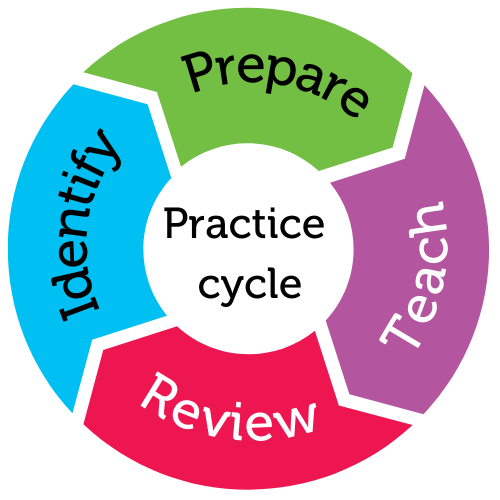For student year
Helps students to
- explore a range of careers
- use myWAY Employability
Helps teachers to
- use myWAY Employability
- cater for diverse learners
Summary
myWAY Employability (or myWAY) is a web application that helps young people plan and prepare for their working life. myWAY guides users through a series of questions to help them identify their strengths, interests, learning and environmental preferences, and then matches this information to potentially relevant careers and employment pathways. The web app provides scaffolded and actionable goal setting and contains a variety of informative articles co-produced with the autistic community. These articles cover a range of topics, including Preparing for Work Experience, Getting Around, Creating a Job Application, Pathways to University, TAFE, or College, and Disclosure in the Workplace.
The purpose of this practice is to:
- introduce students to the myWAY website
- support students to login to the myWAY website
- engage students in thinking about post-school options.
This practice meets the needs of diverse learners. Some students will benefit from a peer mentor to engage in career-related self-awareness tasks and/or navigate the website independently.
This practice aligns with the General Capabilities of the Australian Curriculum as described on the website of the Australian Curriculum, Assessment and Reporting Authority
This practice also aligns with the National Curriculum Work Studies as described on the website of the Australian Curriculum, Assessment and Reporting Authority.
Preparing to teach
What is myWAY Employability?
myWAY Employability is designed for and with the autistic community, to help people (from 14 years old) plan and prepare for working life.
We call our users career explorers, because we recognise that finding a career path is a journey. Using myWAY, career explorers are guided through a series of questions to help them identify their strengths, interests, learning and sensory preferences. This information is then matched to potentially relevant careers and employment pathways.
We also provide scaffolded goal setting to support active progress towards a successful career.
myWAY offers team collaboration for all types of supporters, including service providers, parents, employers, and teachers.
How can I best support someone using myWAY?
Getting familiar with myWAY is a great start. Here are our five evidence-based principles to support transition planning:
- Encourage students to dream big: have high expectations and always be strengths-based.
- Start transition planning early: in Year 9 or as soon as possible after that.
- Promote youth-centred planning: the career explorer should be an active participant, and work towards leading their own transition.
- Focus on the ‘big picture’: promote understanding of what life after school will be like through real life experiences, e.g., work experience, mentoring, or volunteering.
- Have a champion on the team: a champion is someone who's passionate and enthusiastic, and provides new opportunities and information to support transition planning.
Before you begin
- Create a myWAY Employability account for yourself.
- Become familiar with myWAY Employability.
- Some of the features that you may like to explore include
- the option for a student to view the site in grayscale - this is available at the bottom of the landing page
- the Help section - this provides further information about the platform and how it can be used
- We also recommend you read the article: How to use myWAY as part of a team.
- Some of the features that you may like to explore include
- Ensure you plan time for students to set up their logins and passwords.
In the classroom
Getting started
There's a wide range of resources to support students use myWAY.
The Getting Started guide in the Help section of the web app provides information about:
- user types: career explorers and supporters
- creating a team
- setting goals.
My Dashboard
My Dashboard is where students build their profiles, set goals, and create a team of supporters
The About Me section includes five areas that support students to learn more about themselves and their interests. These areas include:
- Career Exploration: discover career areas and potential job choices
- My Strengths: discover personal strengths
- Sensory Preferences: define preferred work environment
- Post-school Pathways: explore learning preferences and options after leaving school
- Life Skills: select skills to highlight or work on
The MY Goals section supports students to set actionable goals. Students can use a template or set their own goals. The templates provide guidance to help them set their goals.
Once a goal is entered, students can insert the actions they'll take to achieve the goal. They can also share goals with their supporters.
Tips for creating student logins and passwords
Setting up the login.
Whether the student uses their personal email address or their school address, they'll need to establish a password. This is a good opportunity to remind students about creating a password they'll remember and one that's unique.
Guidelines for setting up a password.
Many sites have guidelines for setting up passwords that include the use of lower and upper case, symbols, and numbers. The passwords for myWAY must be at least 8 characters, contain 3 different character types (lowercase, uppercase, number, etc), and contain no more than 3 consecutive identical characters.
Suggested ideas to support students creating password.
Some students may find it difficult to remember their password. To assist students to set up passwords that meet the myWAY Employability requirements, consider:
- establishing a formula for passwords for example – initials + street name or pets name + year of birth
- using initials for first name and surname
- using street or pet's names. Ask students to choose something that's meaningful to them.
- using the last 2 digits of year of birth
- As an example: student, Naomi Smith, who lives in Leopold Street and was born in 2005 may choose to use NSleopold05 as her password
- Initials + Street name + Year of birth
- Naomi can record this in her notebook as Initials, street, year of birth
Practice toolkit
Practice implementation planner template
We know it's not always easy to keep track of what's working and what isn't. So, we've created this template for you to record and reflect on what you're doing to create more inclusive classrooms. The implementation planner contains:
- guidance around goal setting
- a reflection section (what worked, didn’t work, what to change, and next steps)
- prompting questions.
Implementation planner with examples
Set your professional learning goal for:
Introduction to myWAY Employability
Benefits of goal setting
Setting, working towards, and reflecting on goals helps you grow professionally and improve your practice. You can access AITSL learning resources for teachers to learn more about:How to set goals
The Australian Institute for Teaching and School Leadership recommends using the SMART matrix to frame your goal setting.SMART goals refers to goals that are:
- Specific
- Measurable
- Achievable
- Relevant
- Time-phased
Resources
Teacher notes: Making adjustments for students with diverse abilities
Related Practices

Self-discovery
TEACHING PRACTICE
For student years
Helps students to
- identify work-related strengths
- discover career interests
- identify workplace preferences

Work discovery
TEACHING PRACTICE
For student years
Helps students to
- discover training pathways
- explore work experience
This practice is from the core research project
Learning Cycle